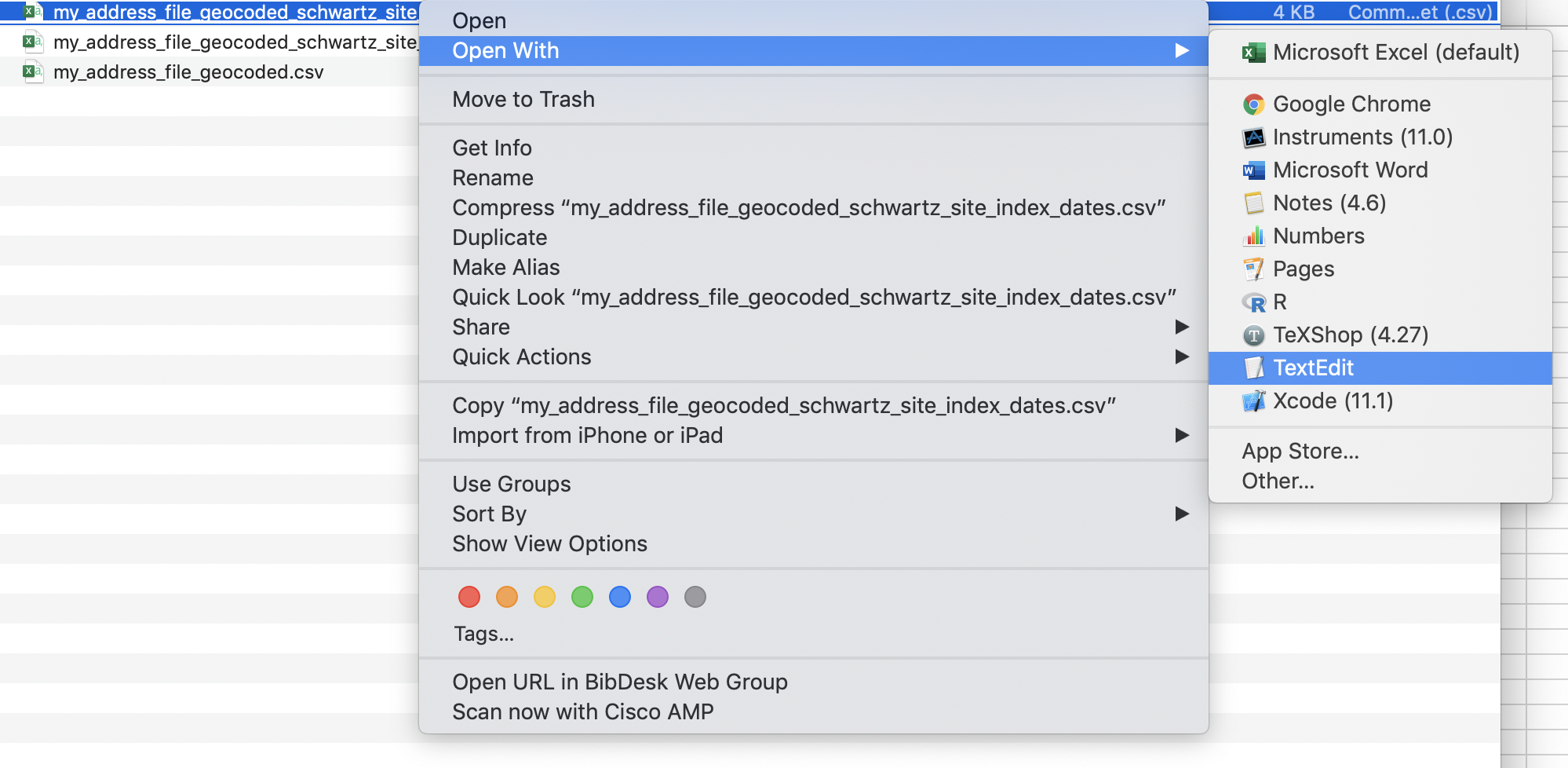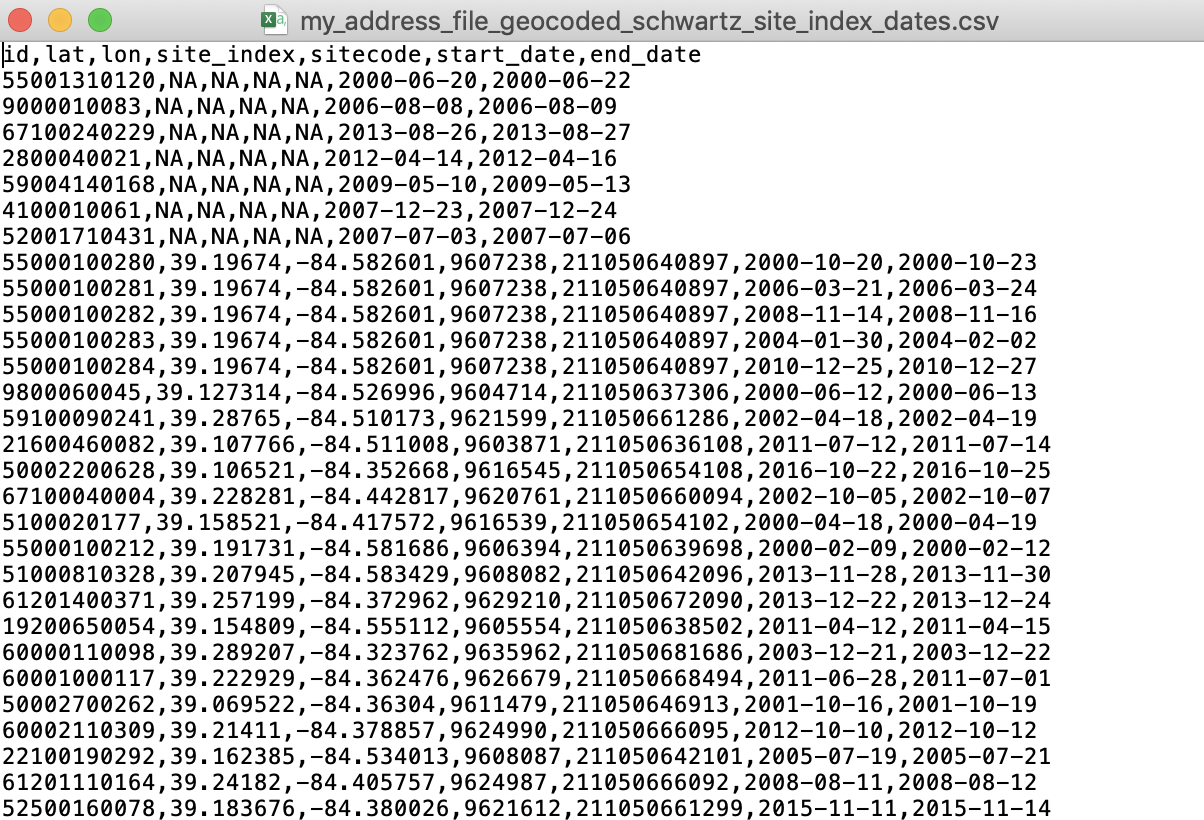Excel Formatting for DeGAUSS
Opening an input CSV file in Microsoft Excel can change column formats resulting in incorrect results from DeGAUSS containers. If opening the CSV in Excel before feeding it to a container cannot be avoided, please follow the guidelines below for ensuring columns are formatted properly.
1. dates
Excel autoformats dates, usually as MM/DD/YY, regardless
of the format in which the user supplied the date. Further, Excel will
display a date in that format even if the actual value
is stored in a different format.
DeGAUSS containers work best when dates are formatted as
YYYY-MM-DD. You can change this format manually in
Excel.
Highlight your date column(s) and select “More Number Formats”. Then,
under Date formatting, select the
YYYY-MM-DD format and click OK.
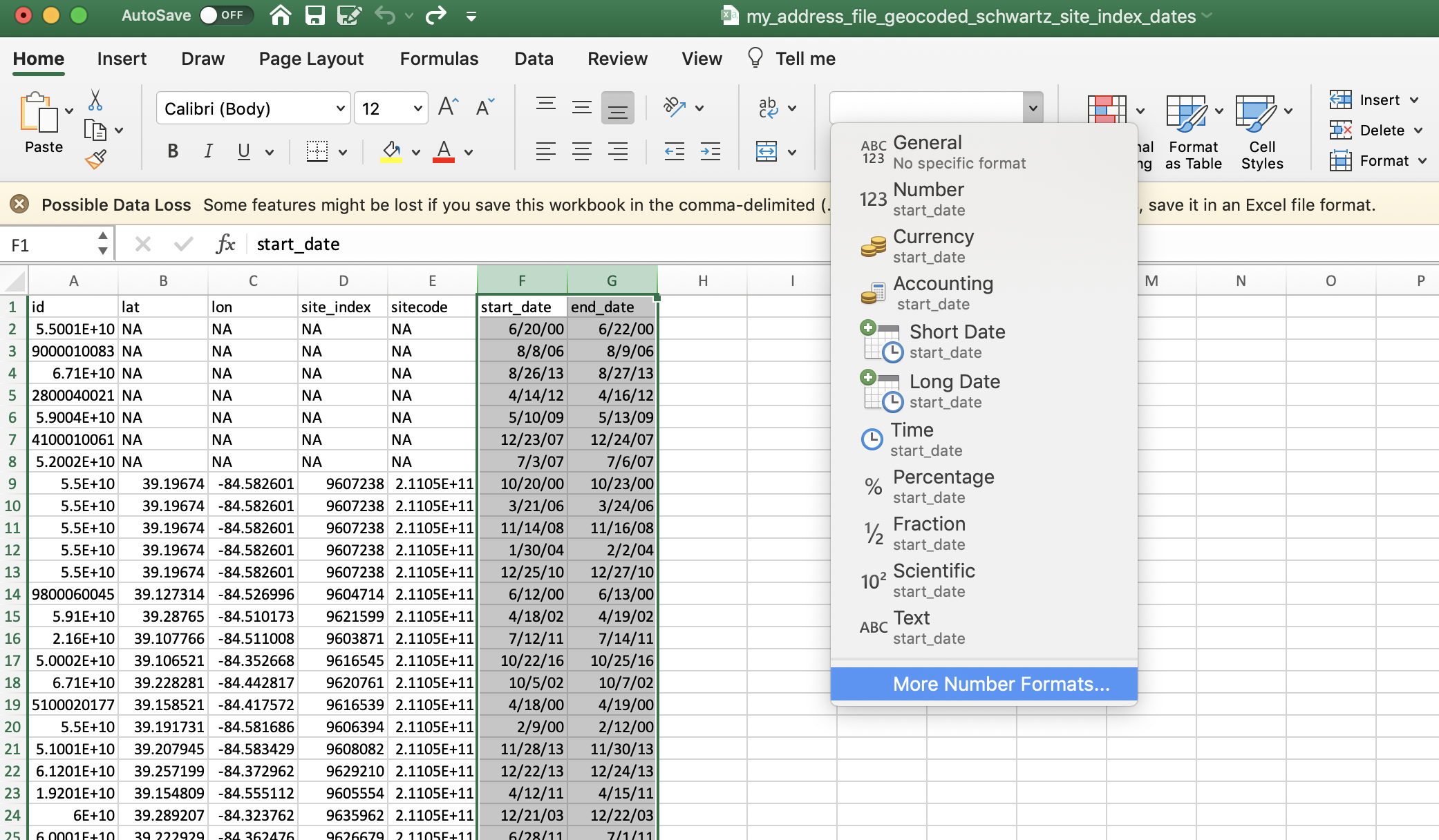
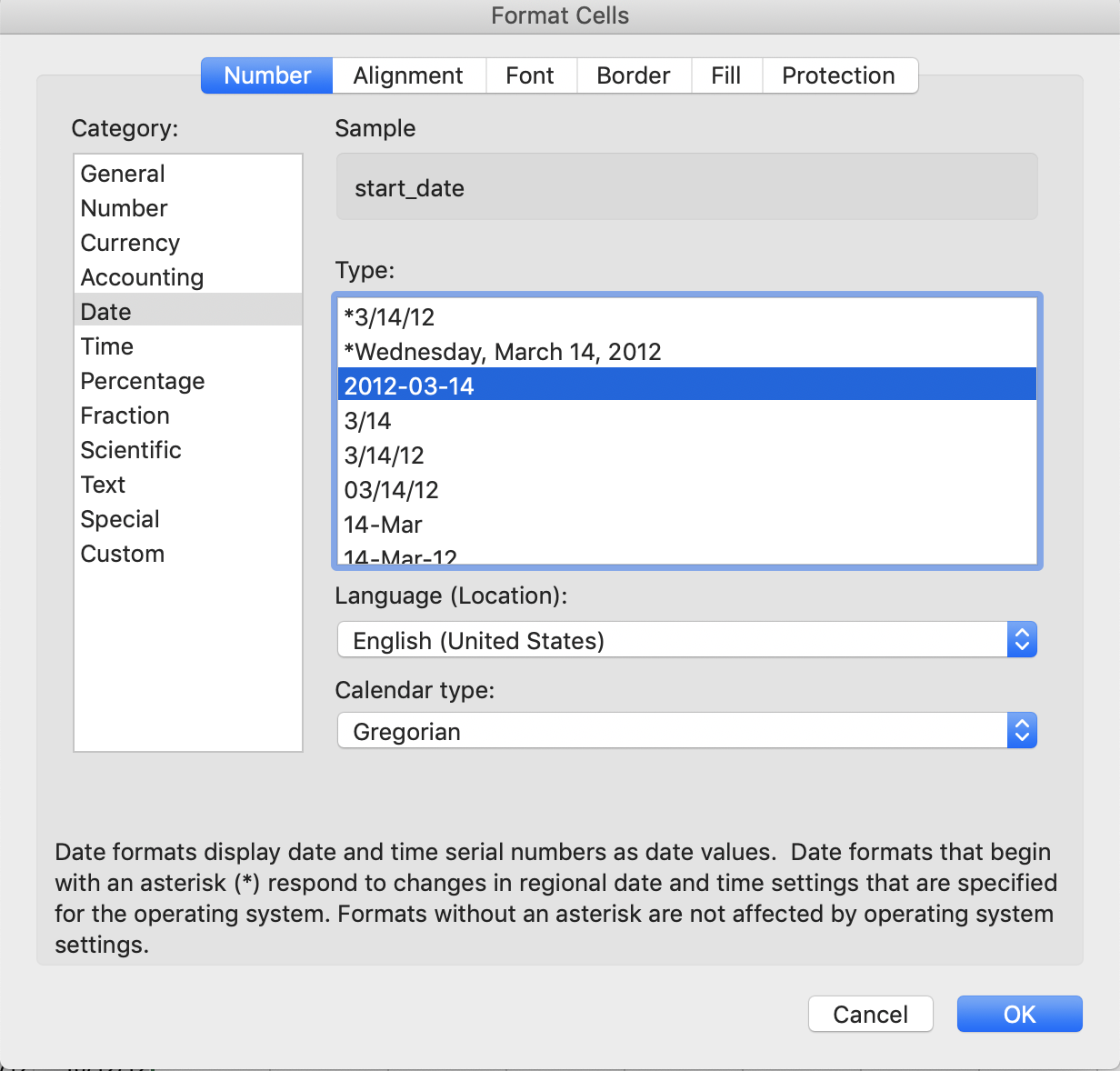
2. large numbers
Excel will often display large numbers in scientific notation. If large numbers do not remain formatted numerically, some digits could be stored as zeros, (e.g., the number 123456789 could be stored as 1.2E8, which could then be converted to 120000000).
Similar to formatting the dates, you can manually format large numbers in Excel.
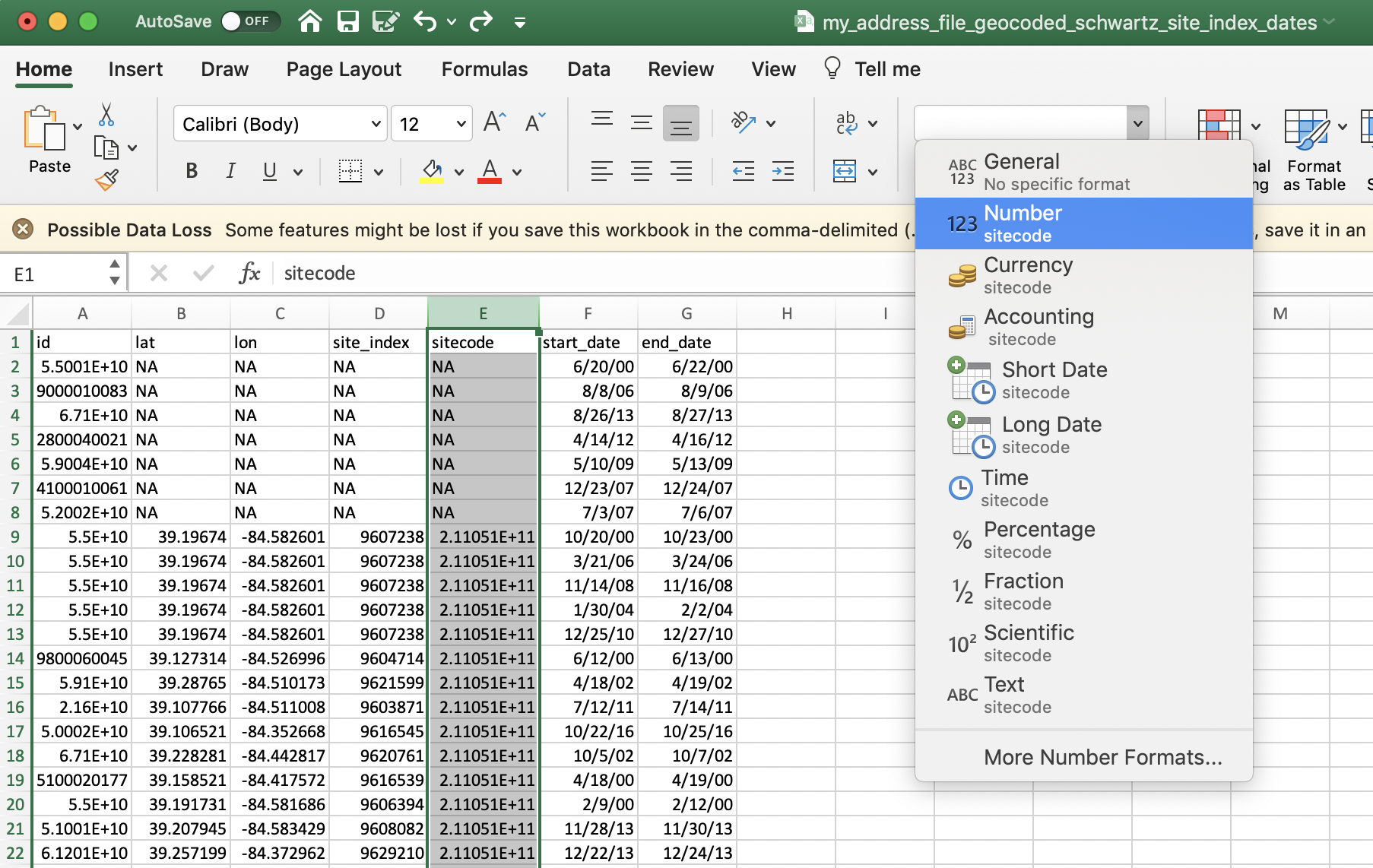
Excel display vs. actual cell values
Excel’s display will probably not show these changes if the file is saved, closed, and re-opened. One way to see the actual values of the csv file, is to open with a simple text editor, like notepad or TextEdit.